Log in
After you were successfully done with installation and registration of your account, the next form will show up, as shown on the image below.
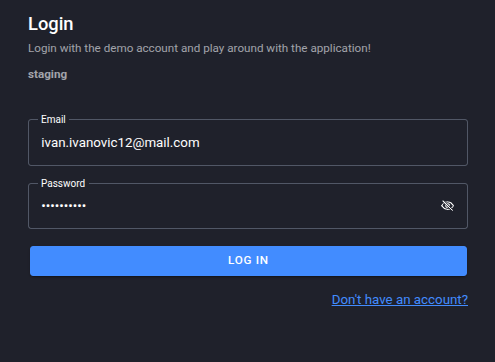
Filled log in form
We've entered our email address and password, and by clicking on the button LOG IN, you will be logged in the system.
After that, the screen below will show up where you will need to enter your PIN, that you created upon registration. In our case, that was 1234.
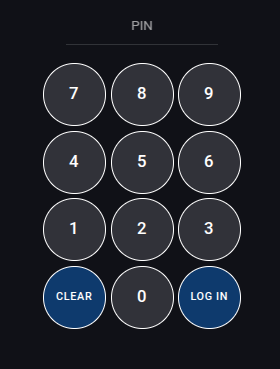
Form for PIN
After entering your PIN and clicking LOG IN, you will be redirected to the rest of the application. The documentation for it starts in Navigation