Navigation
Navigation for the entire application is placed on the left side of your screen. On the images below, you will see the look of navigation for:
- big screens (left)
- small screens (right)
for Retail:
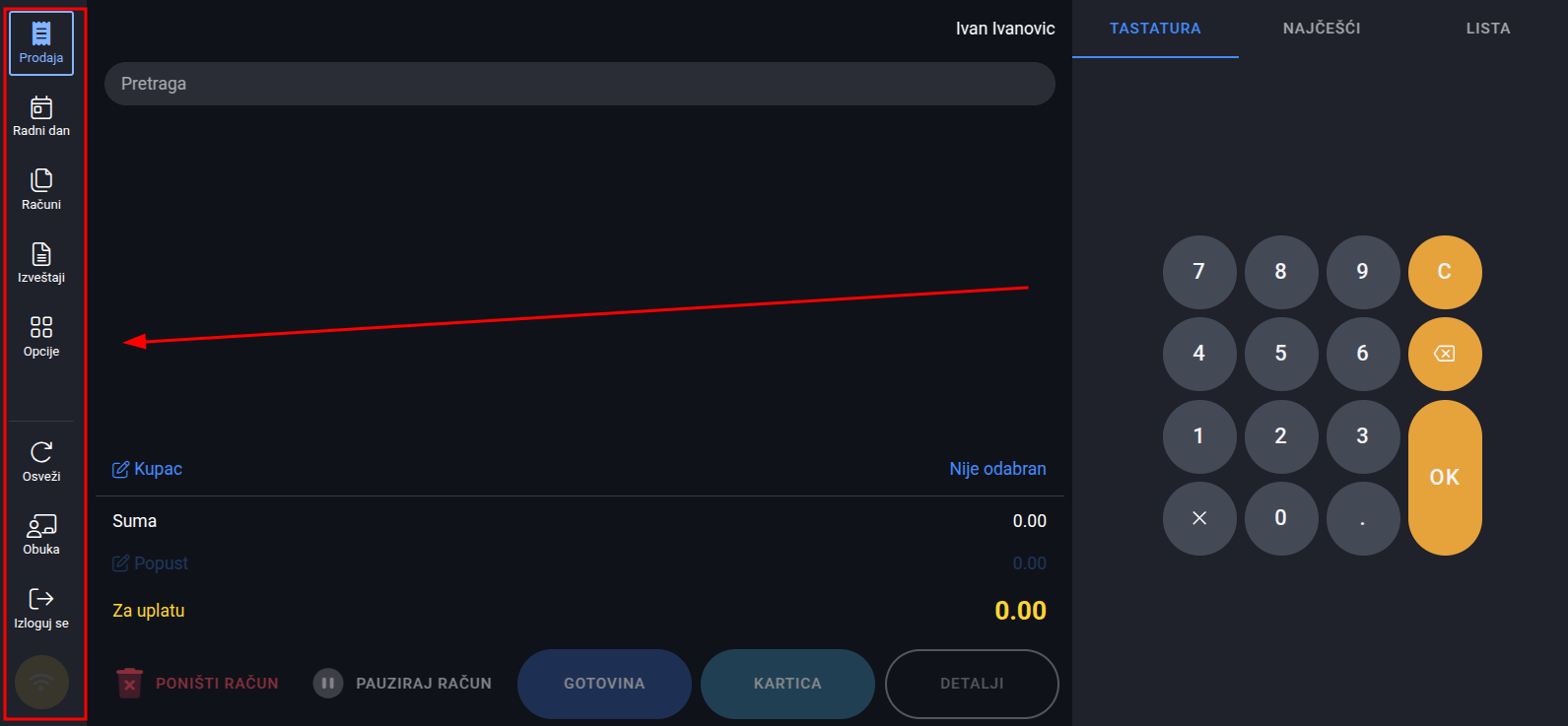
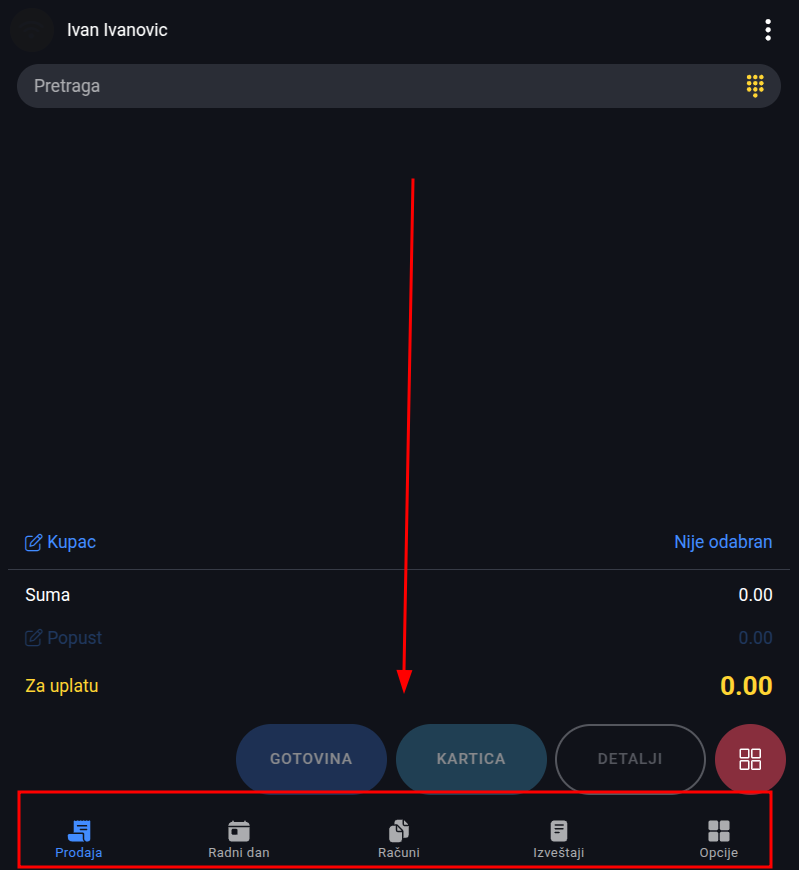
and for Hospitality:
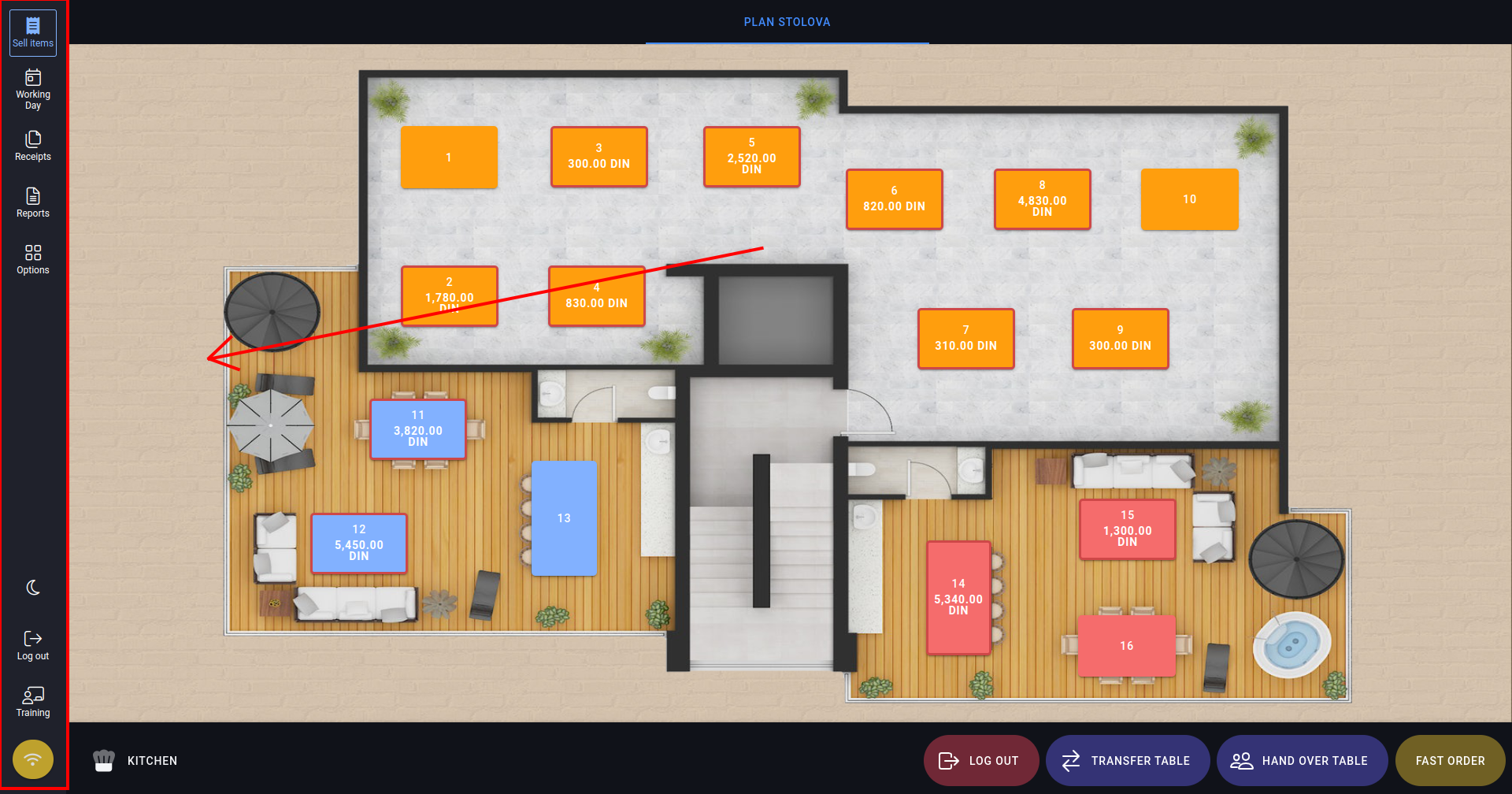
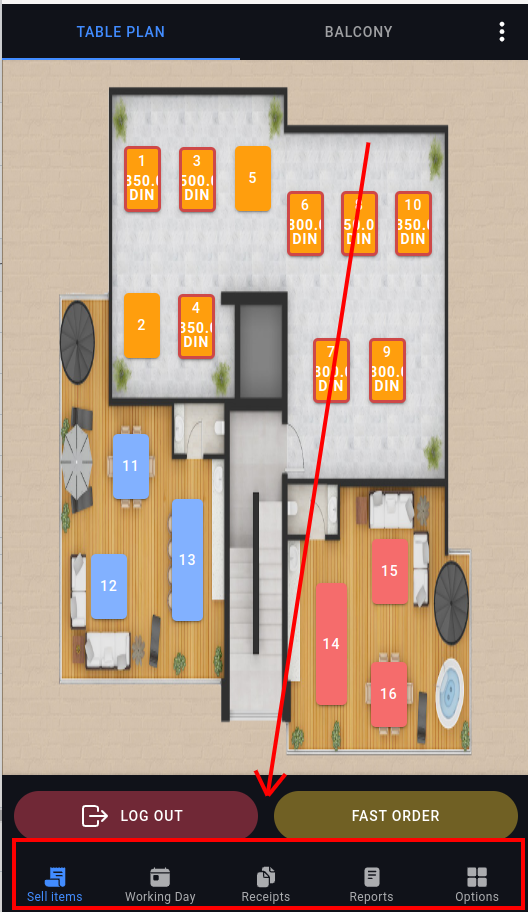
Navigation is your main guide for using the application. It is consisted of 5 main sections:
- Sell Items
- Working day
- Receipts
- Reports
- Options
and 4 side options(placed on the bottom of your screen):
- Refresh App - (refreshes app and reloads data)
- Log out - by clicking this the user is logged out and redirected to the page for entering PIN
- Training - by clicking this, the training for the current user is started, and by clicking again, it is ended
- Connection status - icon that shows your internet connection status.
Training
By clicking on the icon:

Training button
we start the training of the employee and the icon is then yellow, as an indicator that the training has started:

Icon when training has started
When this option is activated, everything that is done on the sales interface is done for the purpose of training the employee, therefore, not a single invoice will be entered in the taxation protocol.
To stop the training, it is enough to click on the icon again and the training is over.
Connection status
By clicking on the icon for WiFi connection status, the next screen will pop up:
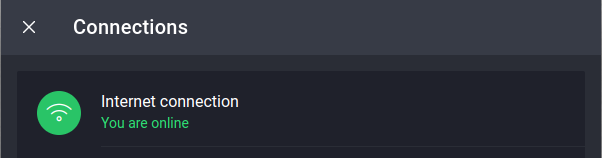
WiFi status window when connected to the internet
If your WiFi connection is successful, you will see the window above. If NOT, you will see the one below:
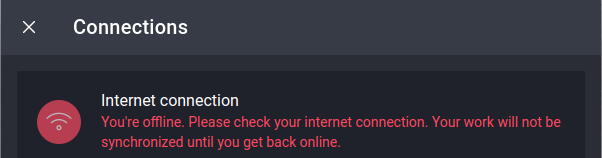
WiFi status window when the user is NOT connected